Choose Measures
A measure is a quantifiable amount built into a cube. It is often used to gauge how a business is operating, such as in identifying performance indicators.
A measure may be
- a simple summary of available information such as number of units shipped, revenue, expenses, inventory levels, or quotas
- a calculated value such as revenue variance (forecast revenue minus actual revenue)
By default, PowerPlay Web uses the first measure in the list of measures. You can change the default order of the list  . You can change the measure used or you can use other measures defined by your administrator. For example, you use the Revenue measure to show the data for each product line. You can compare the product lines using the Cost measure instead, or you can change the measures in the report to compare the two as in the following illustration.
. You can change the measure used or you can use other measures defined by your administrator. For example, you use the Revenue measure to show the data for each product line. You can compare the product lines using the Cost measure instead, or you can change the measures in the report to compare the two as in the following illustration.
If you use Netscape as your Web browser, you must use the dimension viewer toolbar to change the measure. For more information, see Steps Using the Dimension Viewer Toolbar.
Steps Using Drag and Drop
- In the dimension viewer, expand the Measures folder to locate the measure you want to show in the display.
- Choose whether you want to view one measure or multiple measures:
- To view one measure, click the measure, and then drag it to the Measure heading area in the display.
- To view, on the crosstab, multiple measures from the same parent, click and drag each measure to a highlighted area between two column headings in the display.
Tip: You can use this method to reorder measures.
Steps Using the Dimension Line
- Click Measures in the dimension line.
Tip: To view all measures, drag the Measures to the row heading area or the column heading area.
- Click the measure you want to show in the display.
Tip: You can also drag the measure to the Measure heading area in the display.
Steps Using the Dimension Viewer Toolbar
- If the dimension viewer toolbar does not appear under the dimension viewer, right-click under the dimension viewer and click Show Toolbar.
- In the dimension viewer, expand the Measures category and then click the measure that you want to appear on your crosstab.
- In the dimension viewer toolbar, click the Replace Measures button
 .
.
 . You can change the measure used or you can use other measures defined by your administrator. For example, you use the Revenue measure to show the data for each product line. You can compare the product lines using the Cost measure instead, or you can change the measures in the report to compare the two as in the following illustration.
. You can change the measure used or you can use other measures defined by your administrator. For example, you use the Revenue measure to show the data for each product line. You can compare the product lines using the Cost measure instead, or you can change the measures in the report to compare the two as in the following illustration.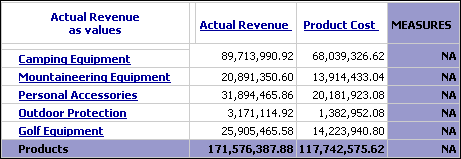
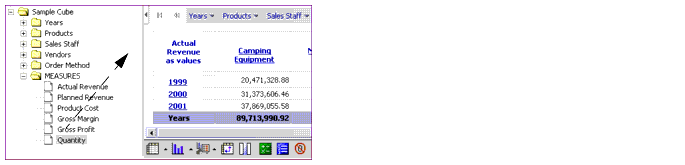
 .
.